

Periodontal disease can be a difficult diagnosis for some patients to accept. In the early stages of the disease, your patient may not experience much pain or any noticeable symptoms. For practitioners, determining the amount of bone loss is an important step in diagnosing Periodontal disease, but severity can be tricky to define since the interpretation of the severity depends on a provider's reading of a patient's X-rays.
Dentrix Detect AI measures and analyzes the bone level from the cementoenamel junction to the alveolar bone in patients' bitewings and Periapical Radiographs (PAs). Measurements are in millimeters and the percentage of bone loss is annotated on the X-ray in green, yellow, orange, or red. These annotations make it easier for providers to visually communicate the key indicators of periodontal disease and to discuss potential treatment.
Important: This technology has received FDA clearance for use with patients aged 12 and older.
To measure interproximal Radiographic Bone Level using Dentrix Detect AI
1. Open the Patient Chart and select a patient.
2. In
the Imaging toolbar, click the Launch Dentrix Imaging toolbar icon ![]() .
.
The Dentrix Imaging window appears.
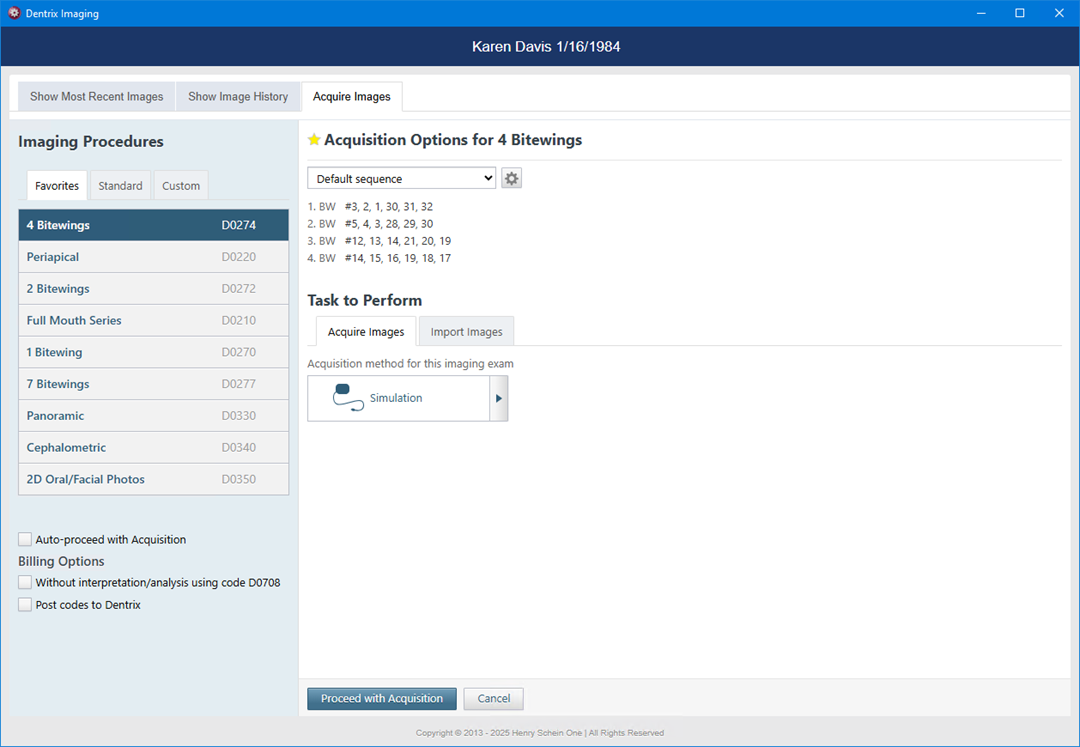
3. Click Acquire, and then click Favorites, Standard, or Custom tab.
4. Select the type of bitewing or PA image you want to acquire, and then click Start.
Dentrix Imaging acquires the selected images and displays them in History automatically.
Note: Images are uploaded and submitted to VideaHealth as they are acquired, but image acquisition does not finish until all images are uploaded and analyzed.
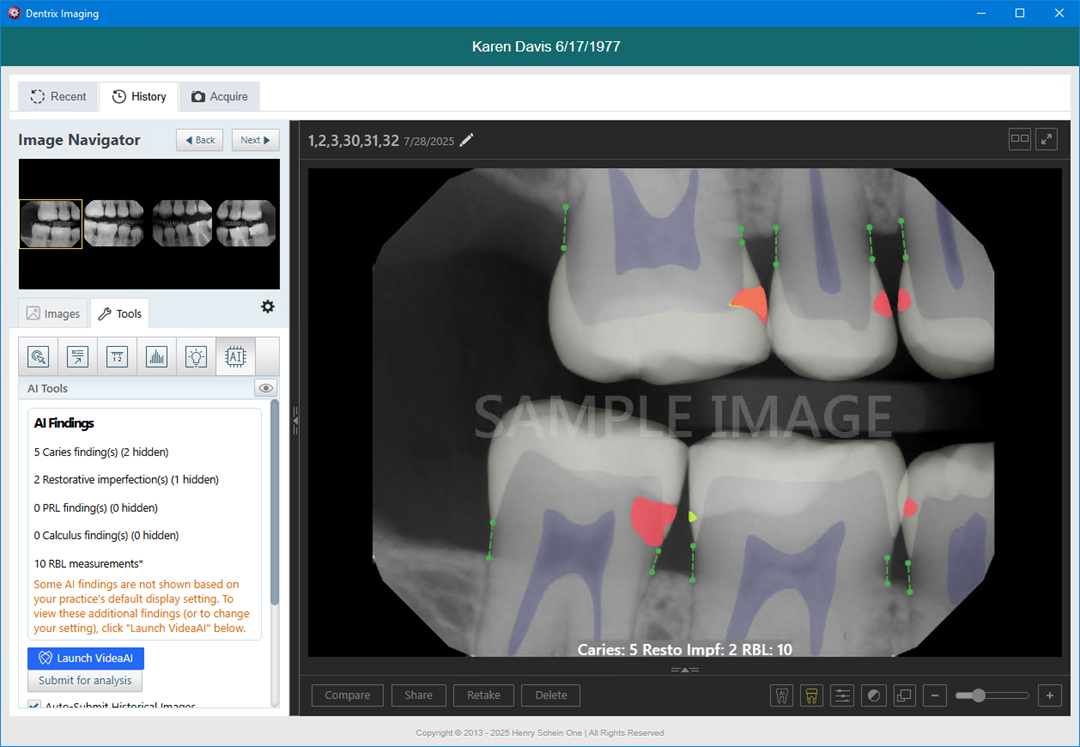
5. Minimize or close Dentrix Imaging.
The Diagnostic Viewer appears. Any caries Dentrix Detect AI found are outlined in red, and RBL measurements appear in green, yellow, orange, or red.
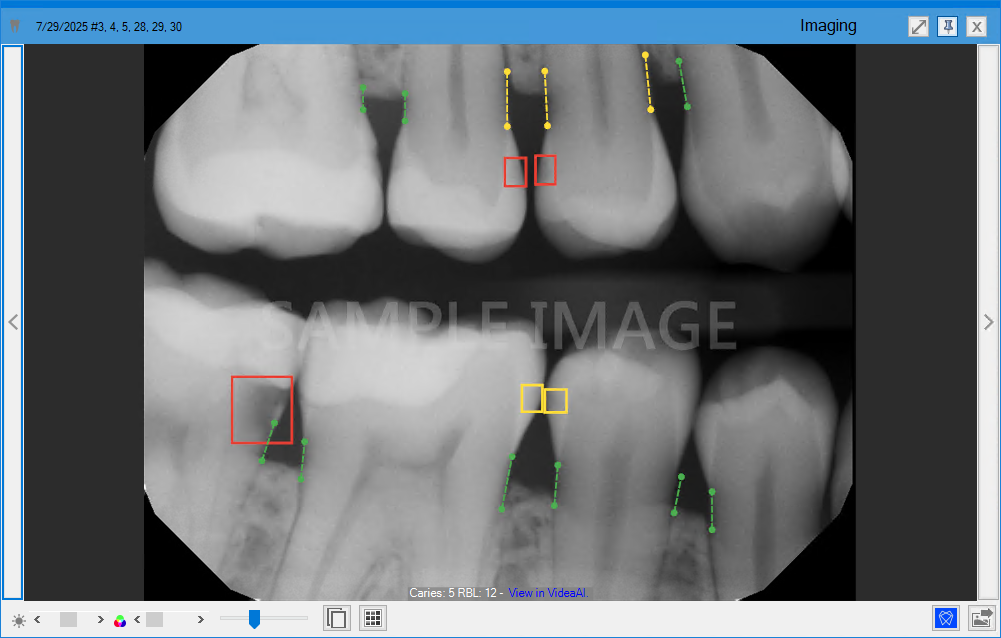
6. To view a RBL measurement in millimeters, hover your mouse pointer over the desired indicator.
If the image includes the root tip of the tooth, a light blue indicator appears.
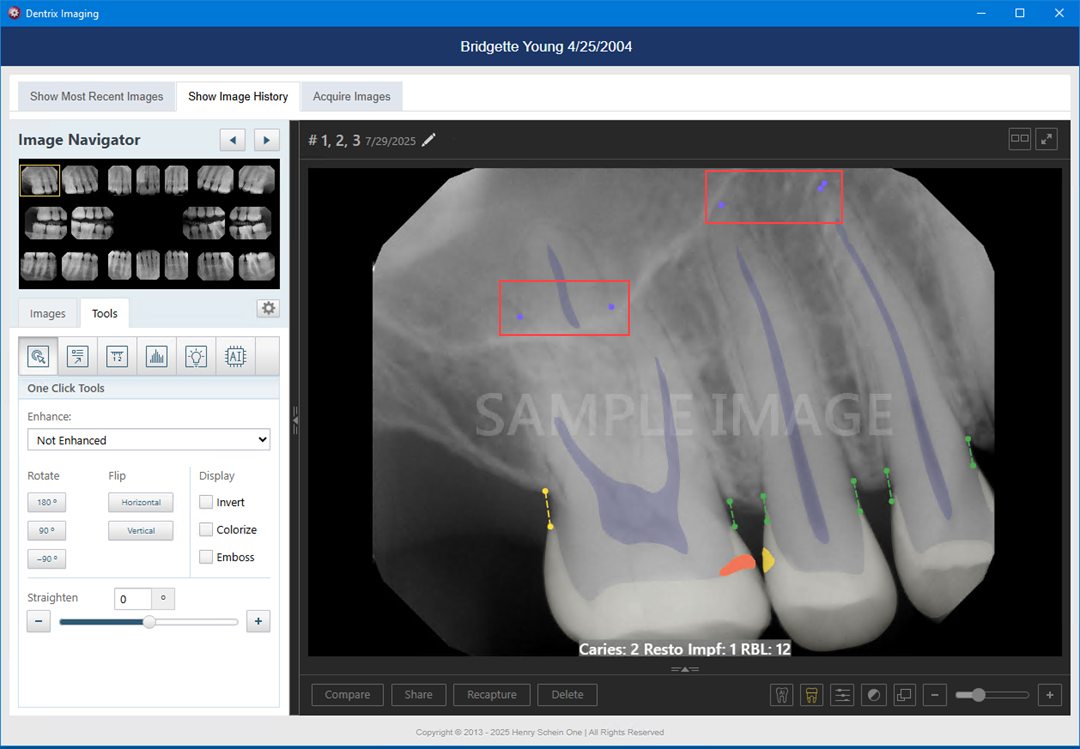
7. To view the details of the analysis or to hide the results, click the VideaHealth AI button.
The following details box appears.

8. To hide the results, clear the Show AI findings checkbox.