

You can install the Intraoral Sensor Software (IOSS).
To install IOSS
1. Download the Intraoral Sensor Software from the Sirona website (http://dsgo.to/schick).

2. Right-click the installer, and then select Run as Administrator.
Note: If User Account Control prompts you to confirm that you want to proceed, click Yes.
3. Select the Install Intraoral Sensor Software checkbox.

The Intraoral Sensor Software Setup dialog box appears, and the setup starts.
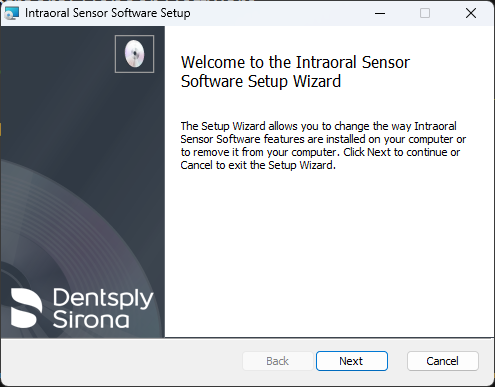
4. Click Next, and follow the installer instructions.
5. If the Intraoral Sensor Configuration application opens after the installation is complete, close it.
6. Connect the sensor.
The correction files are stored in the sensor and are installed automatically the first time you attempt to arm the sensor.
To install the correction files
1. Open Dentrix Imaging.
2. Click the Acquire Images tab, and then from the Imaging Procedures list, click Bitewing Single Image.

3. In the tooth selection chart, click the teeth you want to image.

4. In the Acquisition method for this imaging exam list, click Sirona/Schick USB 3/AE, and then click Proceed with Acquisition.
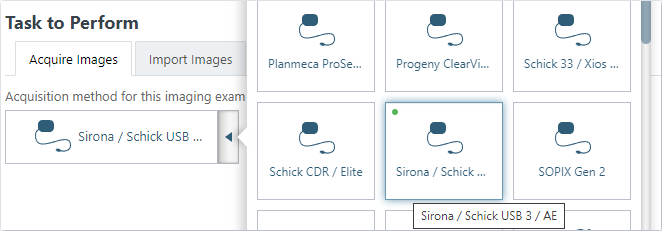
An error message appears, indicating that the correction files could not be found. This occurs because it takes a few seconds for the files to be installed from the sensor.
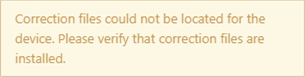
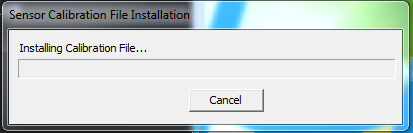
5. Once the correction files are installed, cancel the acquisition.
6. Configure and test the sensor as needed.
For information about configuring sensor settings, refer to the "Configuration" section below.
For information about testing the sensor, refer to the "Testing" section below.
Note: To view the configuration of the sensor in the old imaging software, by follow the steps here: https://pattersonsupport.custhelp.com/app/answers/detail/a_id/18773/~/schick-33-sensor---general-information.
The acquisition agent contains settings for the Sirona filters. If the image from the sensor does not suit your preferences, you can adjust the filters.
To adjust the filters
1. In the System Tray, click the acquisition agent icon, and then click Preferences.
2. In the Preferences dialog box, click the Filters tab.
3. Under Sirona Filter, select a family from the Set Device Family list.
The Select Filter list is populated according to the selected device family.
Note: The Sirona device filters are the following:
· Supreme:
· Xios XG Supreme
· Schick 33
· AE:
· Xios AE
· Schick AE
Note: Xios XG Select/Schick Elite sensors have their own filtering that is not accessible in the Preferences dialog box.
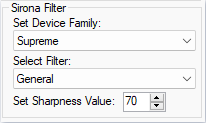
4. In the Set Sharpness Value box, raise or lower the value to suit your preferences. You can set the value to a number between 0 and 100, where 0 is no enhancement, and 100 is the highest level of enhancement.
5. Click Done.
Once you have set up your sensor, it is ready to use with Dentrix Imaging.
To test the sensor
1. Open the Patient Chart and select a patient.
2. Open Dentrix Imaging.
The Dentrix Imaging dialog box appears.
3. Click the Acquire Images tab, and then from the Imaging Procedures list, click Bitewing Single Image.

4. In the tooth selection chart, click the teeth you want to image.

5. In the Acquisition method for this imaging exam list, click Sirona/Schick USB 3/AE, and then click Proceed with Acquisition.
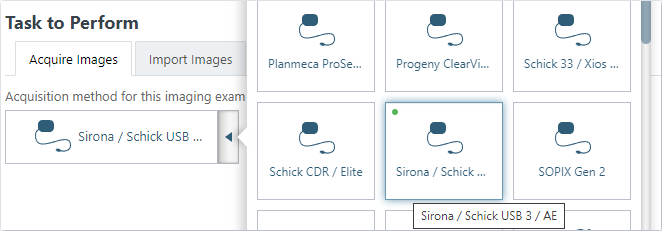
6. Select a filter from the Apply Device Filter list.
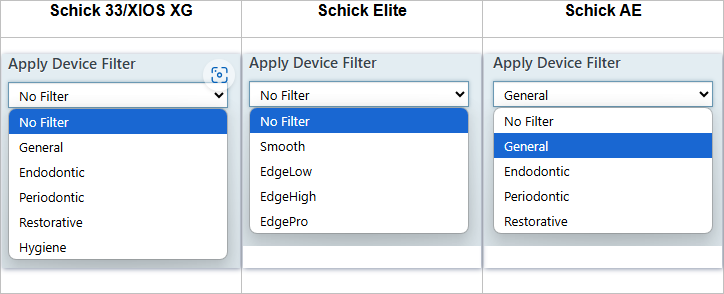
Notes:
· Each Sirona and Schick device uses its own filter options to enhance the image. These enhancements are combinations of display and sharpening filters that create images that are more tuned to a specific task, such as Periodontic (which is optimized for tissue and uses less sharpening) or Endodontic (which is optimized for canals and uses more sharpening). The list of enhancements dynamically updates for the connected sensor. Make sure that only one sensor is connected at a time.
· You can change these filters any time prior to or during the acquisition of images.
7. Acquire an image using your sensor.
You can troubleshoot the Sirona/Schick sensors.
Verify that your Schick device has been properly installed in Device Manager. Your device will appear as an AE Sensor.
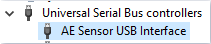
A "device not found error" can appear if another imaging software has locked the sensor.
To address the device not found error
1. Restart the computer, and try again.
2. Disconnect and then re-connect the sensor, and try again.
3. Try a different USB port on the computer, preferably a USB port on the back of the computer that is directly connected to the motherboard, and try again.
4. Confirm that the IOSS drivers are installed, and uninstall any other Schick drivers that may be installed on the computer.
5. If the sensor is still not found, open the Intraoral Sensor Configuration App, and then click the Sensors tab.
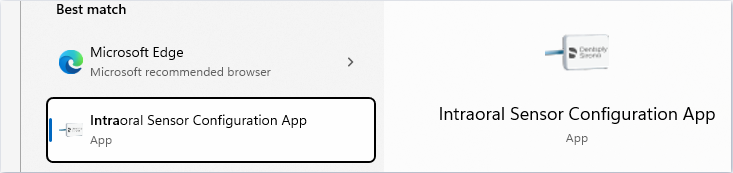

6. Click Refresh Sensors, and then check if the sensor is detected in this window. If it is, select it, and check the status for more information.
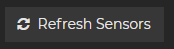
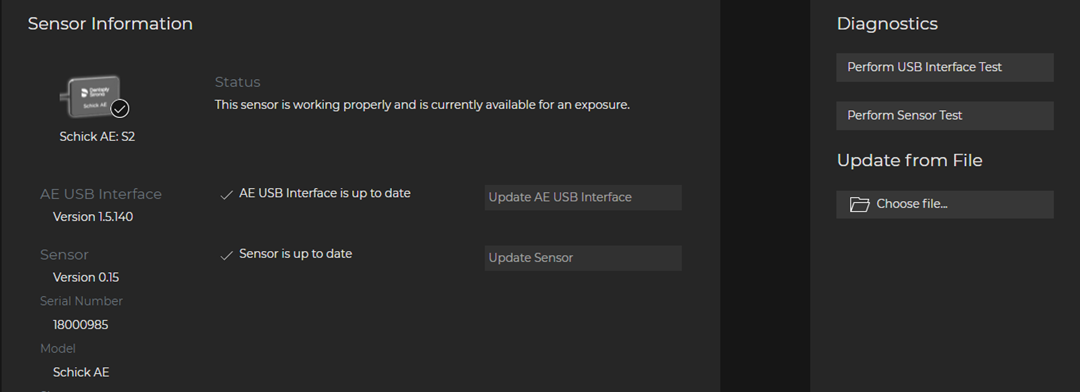
7. Perform a sensor or USB interface test.
Note: You may need to close the acquisition agent before you attempt the test, so the sensor is not locked.
8. If completing these steps does not resolve the issue, or if the sensor test fails inside of the configuration app, contact Sirona support for assistance.