

You can use the simulation mode to train your employees on how to use Dentrix Imaging.
To enable simulation mode
1. Click
the Acquisition Agent icon (![]() )in
the Microsoft Windows system tray, and then click Preferences.
)in
the Microsoft Windows system tray, and then click Preferences.
The Preferences dialog box appears.
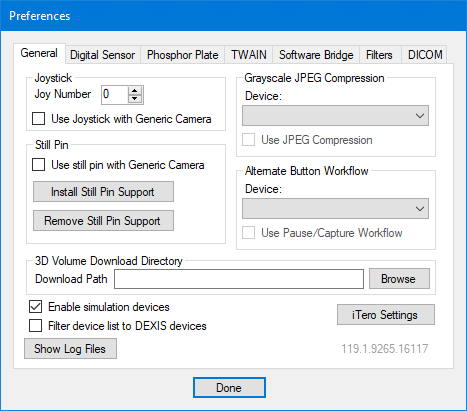
2. Select Enable simulation devices, and then click Done.
3. Open Dentrix Imaging, and then click the Acquire tab.
4. Under the Favorites tab, click the procedure you want to simulate.
5. If necessary, select Simulation from the Available Devices list.
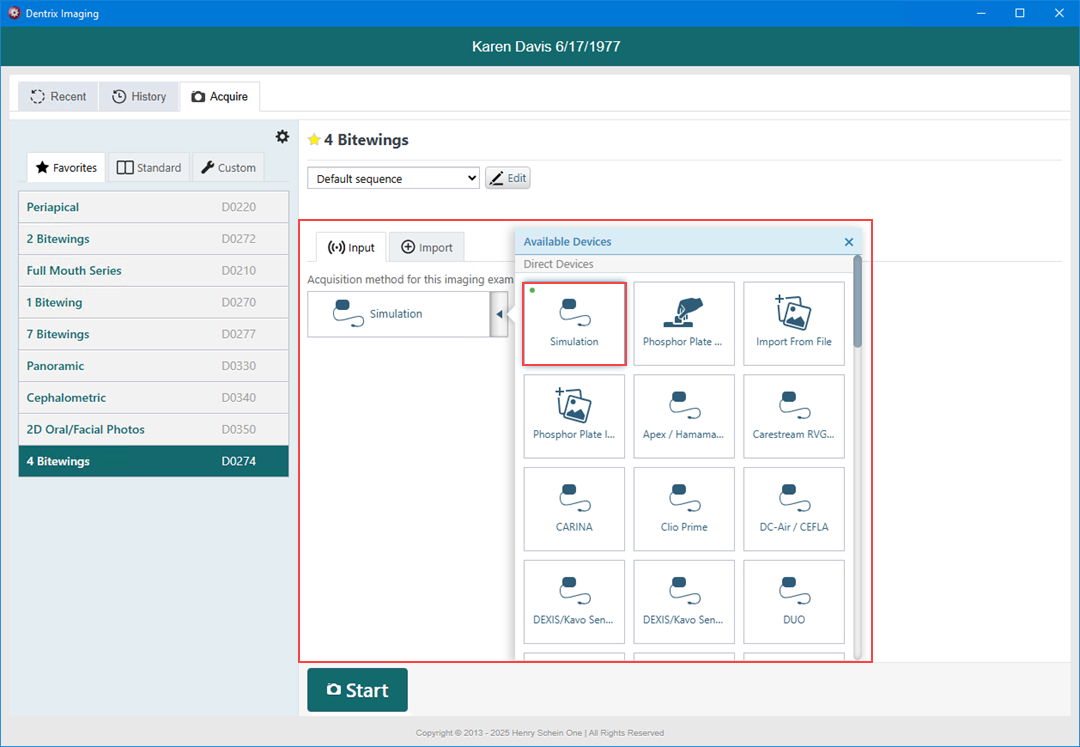
6. Click Start.