

You can create an associated DDX lab case for CAD/CAM scans. Once you complete the scan, the case is submitted to the desired lab.
To create a DDX lab case
1. Open the Patient Chart and select a patient.
2. To
acquire a new image, click the Launch Dentrix Imaging icon ![]() in the Imaging toolbar.
in the Imaging toolbar.
The Dentrix Imaging window appears.
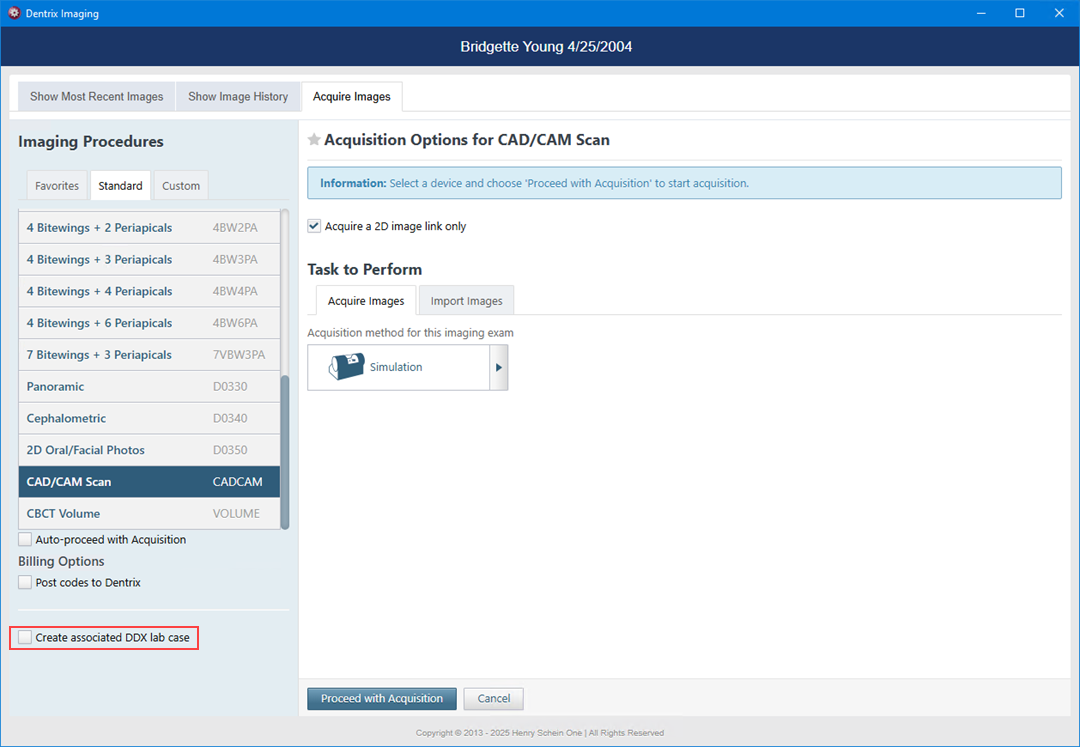
3. Click the Acquire tab, click the Standard tab, and then click CAD/CAM Scan.
4. Complete the following:
· Select Create associated DDX lab case.
· Select the desired scan device, and then click Start.
5. Scan the patient.
A notification from DDX appears.
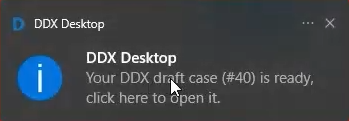
6. Click the notification to open the draft.
The Assign Provider and Lab dialog box appears.

7. Select the destination lab, and then click Assign.
The patient's information is populated automatically from Dentrix.
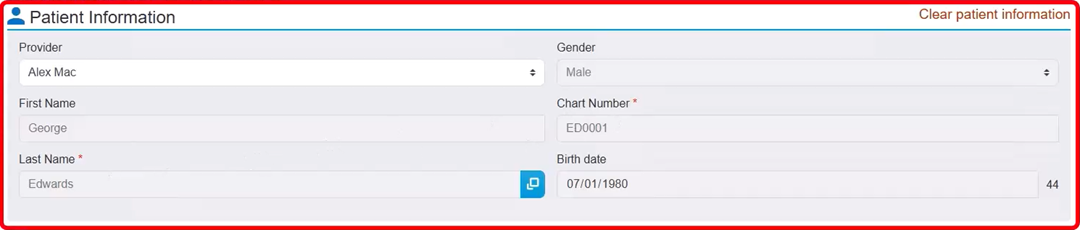
8. To select the desired procedure, under Work Requested, click Procedures.
The Add Procedure dialog box appears.
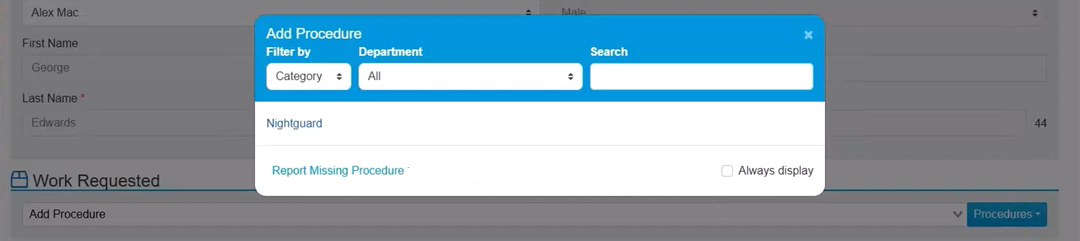
Note: The scans are attached automatically.
9. If necessary, add case notes, and then click Submit Case.
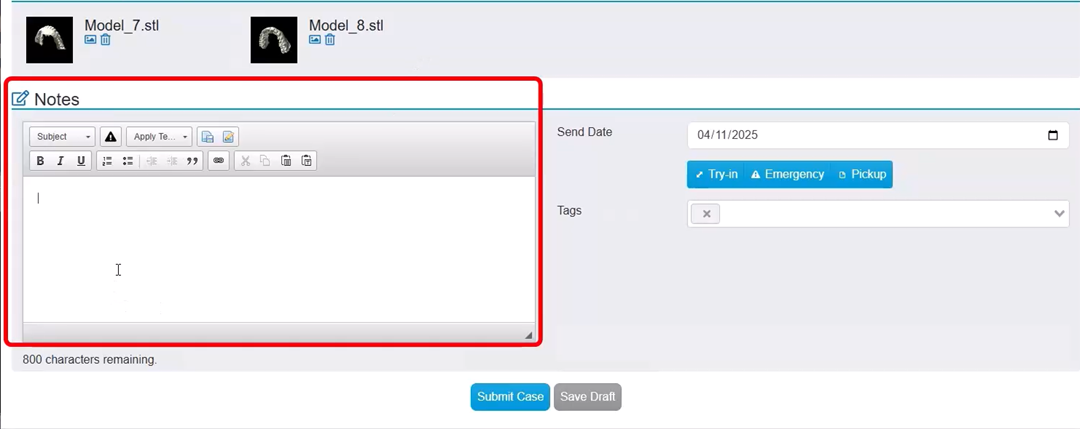
10. To tag each scan, click the Tag button, and then select the type of scan.
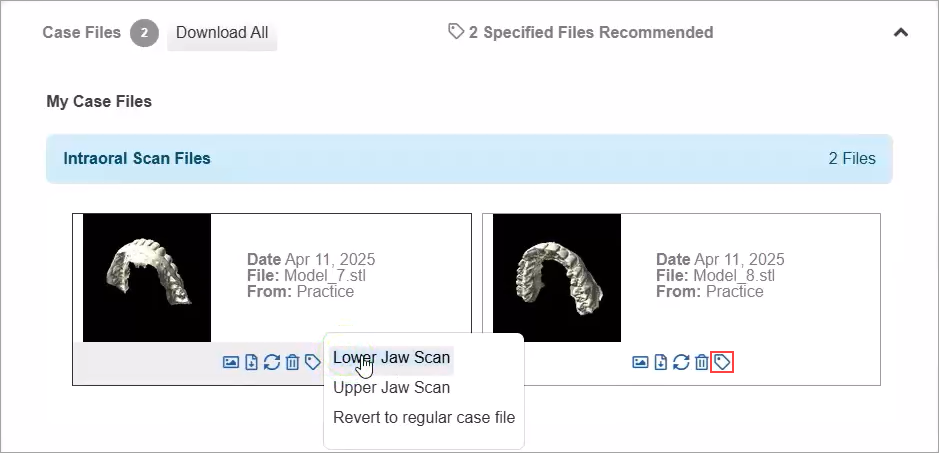
The case appears in the Case Manager panel in the Patient Chart, a Clinical Note is created automatically, and the prescription is saved to the Document Center as a PDF document.