

Depending on the sensor model, adjusting image quality differs.
To adjust Carestream sensor image quality for 5100/6100/5200 models
1. Navigate to C:\Program Files (x86)\Common Files\Trophy\SDK\Processings2D\bin\win32\release, and then double-click Processing2DSampleAdvanced.exe.
2. Click File, and then click Open image file(s).
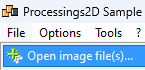
3. Navigate to %temp%/CarestreamRvg.
The dcm file from the last image acquisition appears in the folder. If it doesn't appear, acquire a single periapical or bitewing.
4. Select the dcm file.
The file loads in the application without applying any processing.
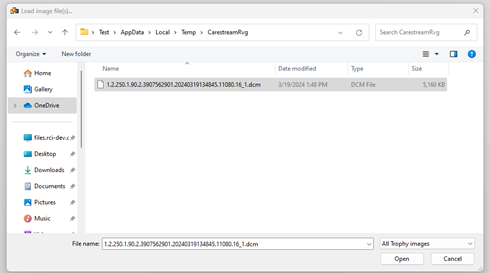
5. From the menu on the left, apply filtering and enhancements until you are satisfied with the image's quality.
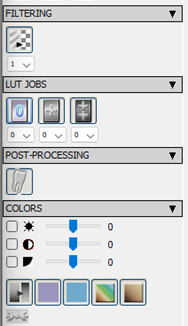
6. Once the image quality is satisfactory, click the Save button under Image Processor State, using the device name as the file name (RVG 5200).
Note: If you have more than one model of the sensor, you must configure and save the settings per device.
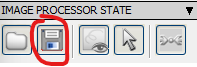
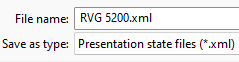
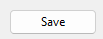
7. Copy the XML file that was saved to the Acquisition Agent folder (C:\Program Files (x86)\Acquisition Agent.
The device is ready to acquire images. The selected image quality options are applied automatically to newly captured images.