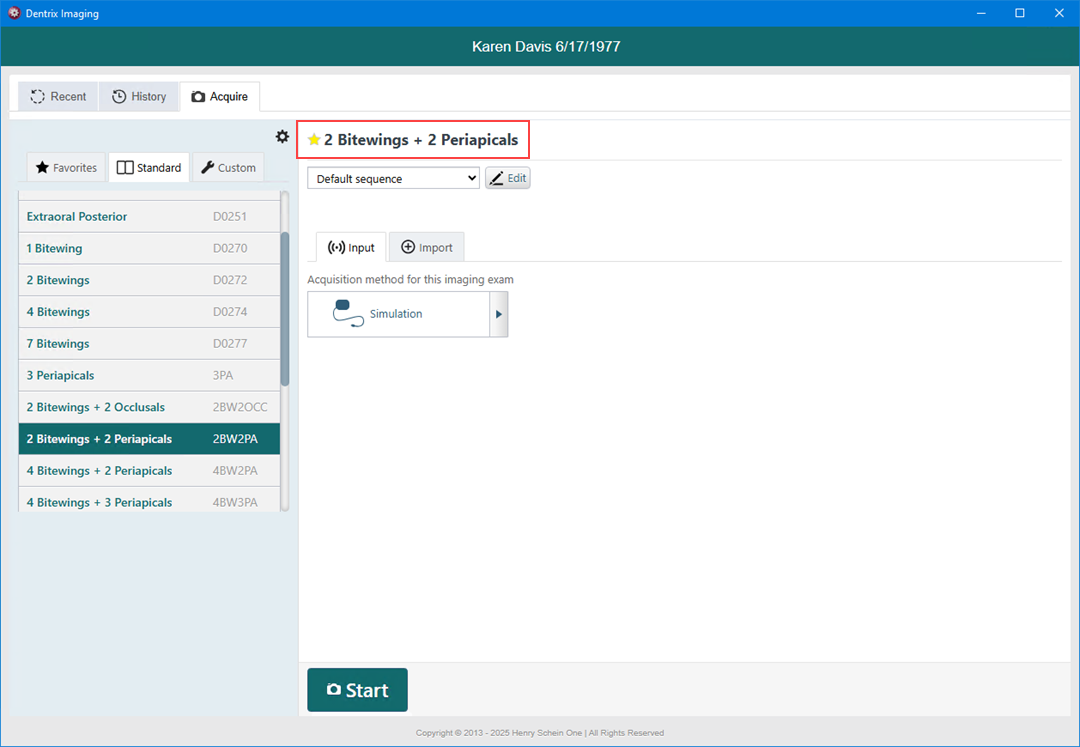You can have an imaging procedure appear as a favorite in Dentrix Imaging when you are acquiring images so that you have quick and easy access to that procedure.
Note: By default, the following imaging procedures appear in the Favorites list:
· Periapical
· 2 Bitewings
· Full Mouth Series
· 1 Bitewing
· 7 Bitewings
· Panoramic
· Cephalometric
· 2D Oral/Facial Photos
· 4 Bitewings
To add an imaging procedure to the favorites list
1. Open the Patient Chart and select a patient.
All images pertaining to the selected patient appear in the Imaging panel.
2. In
the Imaging toolbar, click the Launch Dentrix Imaging icon ![]() .
.
The Dentrix Imaging window appears.
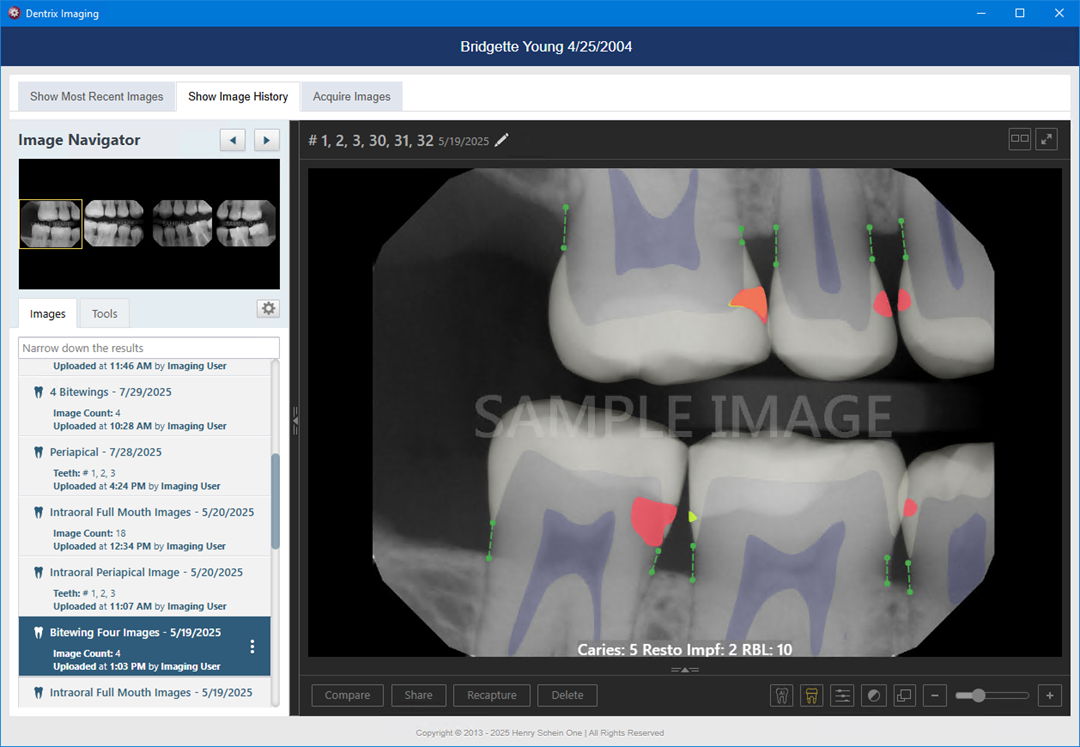
3. Click the Acquire tab.
The options for acquiring images become available.
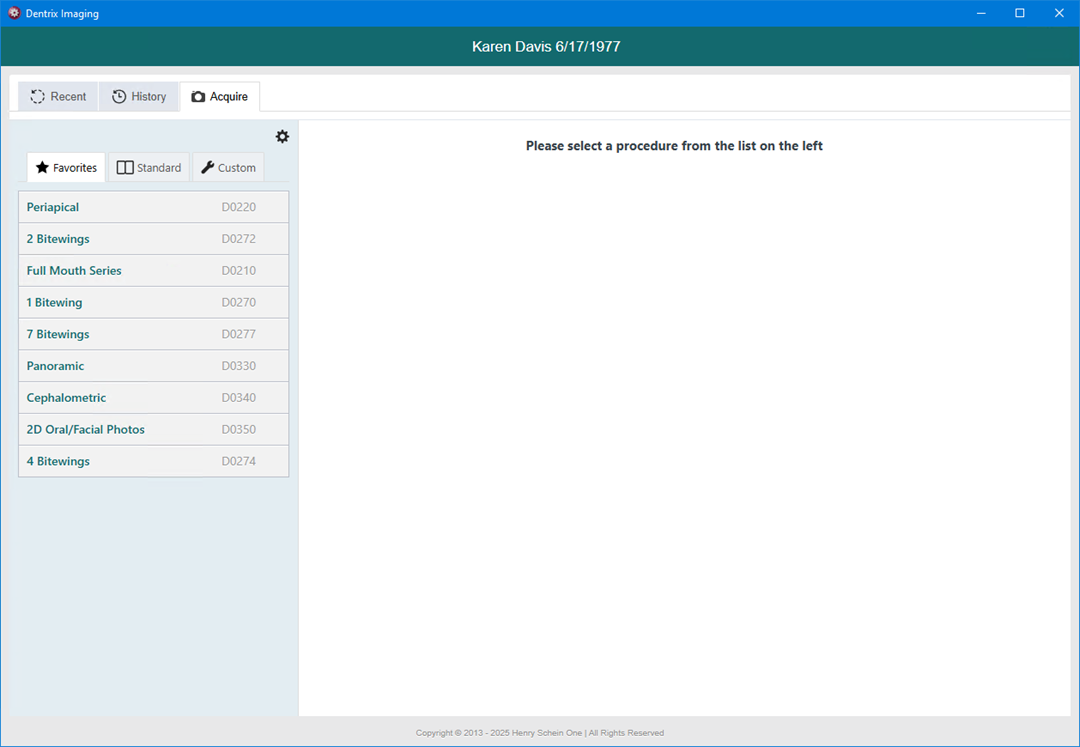
4. Click the Standard tab or the Custom tab, and then select the imaging procedure that you want to make a favorite.
The options for the selected procedure become available.
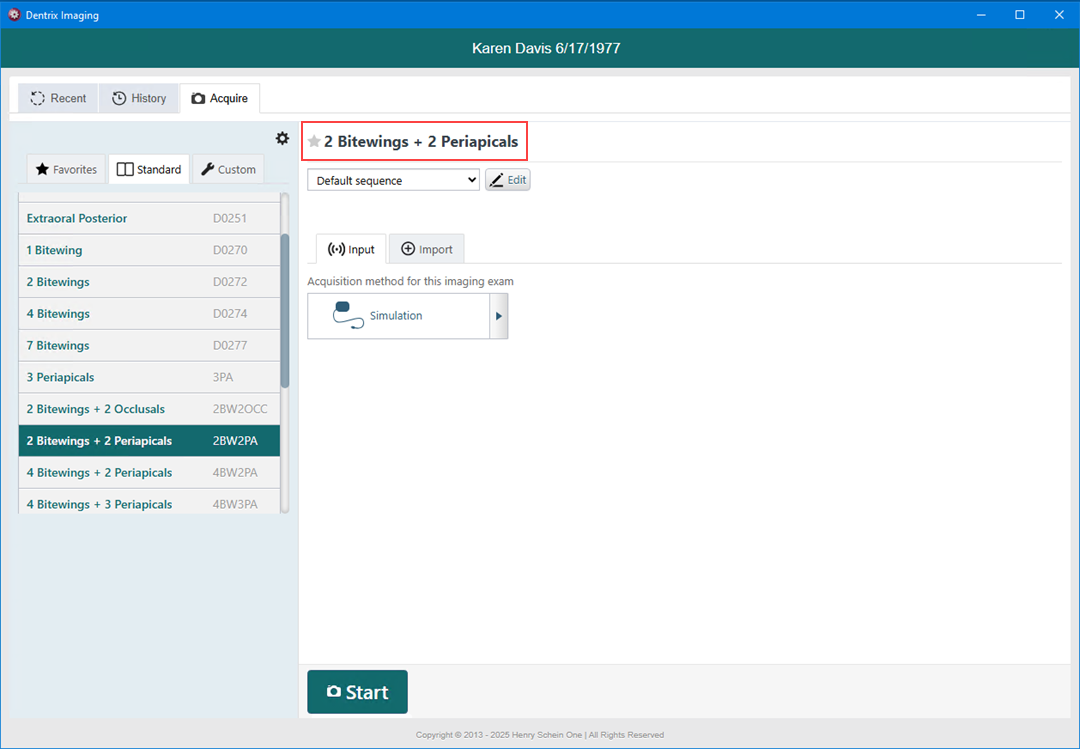
Note: A favorite imaging procedure has a yellow star. A non-favorite has a gray star.
5. Click the gray star next to procedure name.
The star becomes yellow, indicating that the imaging procedure is now a favorite.