

By clicking a specific AI annotation in the Diagnostic Viewer, you can use Artificial Intelligence with Diagnostic Enhancement (AIDE) tool. This tool provides you with an optimized view of the AI analysis to further assist you with diagnoses.
To use AIDE
1. Acquire an image using your preferred imaging software.
The Diagnostic Viewer appears, the image processes, and the VideaHealth AI button in the lower-right corner of the viewer turns bright blue. Any caries Dentrix Detect AI found are outlined in red, and RBL measurements appear in green, yellow, orange, or red.
2. In the Smart Image panel, click the image that you want to analyze.
3. Click the desired AI indicator (red rectangle).
A menu appears.
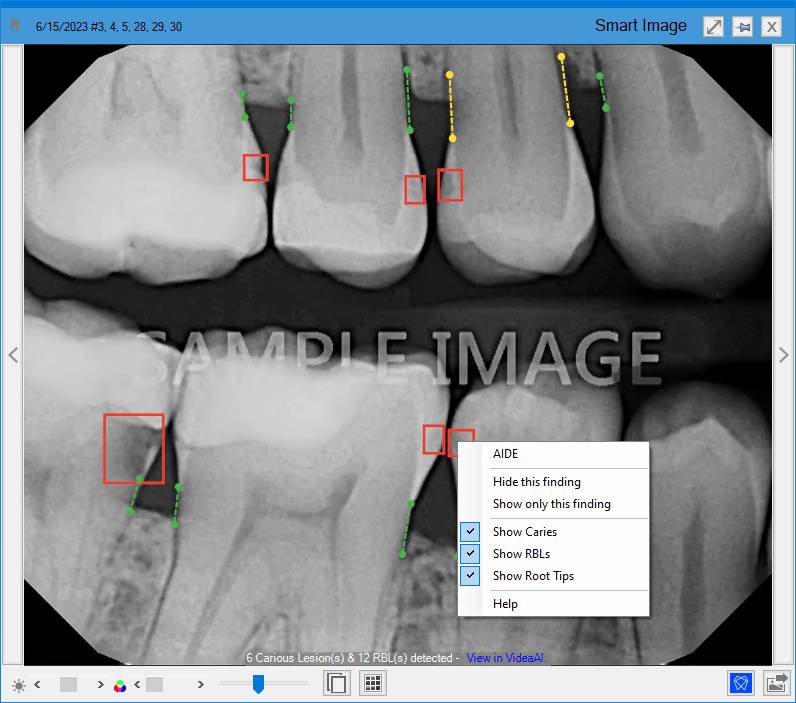
4. Click AIDE.
The Smart Image AIDE dialog box appears.
Note: The AIDE view consists of four different versions of the image in a quadrant. In the upper-left, the image is sharpened; in the upper-right, the image is inverted; in the lower-right, the contrast is increased; and in the lower-left, color enhances the image.
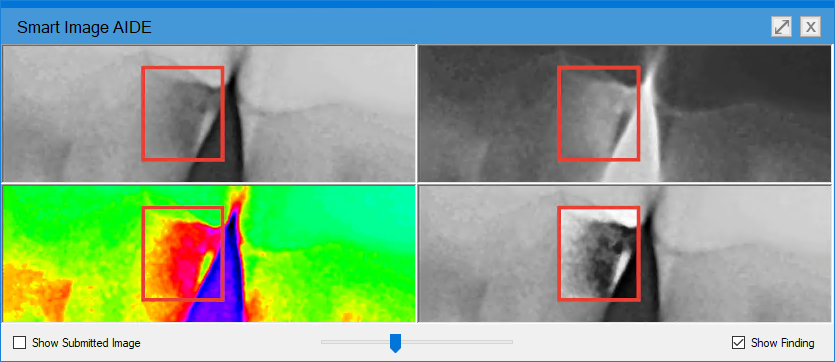
5. To use the zoom feature, rotate the wheel button or click the slider to increase or decrease the size of the images.
6. Do one or more of the following:
Show Submitted Image – Select to see the upper-left image without enhancement.
Show Finding – Clear to remove the AI indicators.