

You can change Dentrix Detect AI preferences to prevent images from being submitted automatically or to prevent the viewer from opening automatically.
To set Dentrix Detect AI preferences
1. In the Imaging panel, click the Settings button.
The Imaging Preferences dialog box appears.
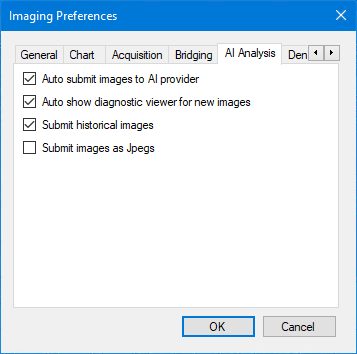
2. Click the AI Analysis tab.
3. Clear one or more of the following default preferences:
Auto submit images to AI provider – Clear to prevent images from being submitted automatically.
Auto show diagnostic viewer for new images – Clear to prevent the viewer from appearing automatically.
Submit historical images – Clear to prevent submitting historical images for AI analysis.
Submit images as Jpegs – Select to submit images as .jpeg files instead of .png files.
4. Click OK.