

Dentrix Smart Image is tightly integrated with the Videa Hybrid Panel. When you select a patient in the Patient Chart and open Smart Image, two thumbnails from Videa appear to the left in the Smart Image panel.
To open the Videa Hybrid Panel
1. Open the Smart Image panel by clicking the Smart Image tab adjacent to the Clinical Notes tab.
The Smart Image panel appears in the Patient Chart window.
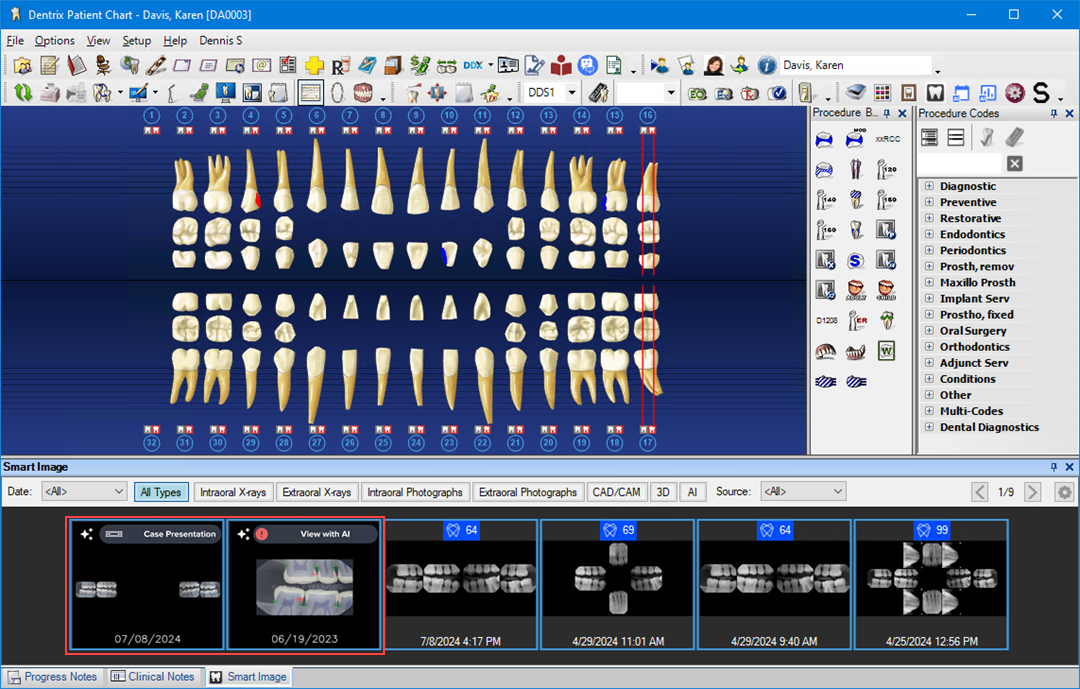
2. To open the Videa Hybrid Panel, click one of the Videa thumbnail images.
The Hybrid Panel for the selected image appears.
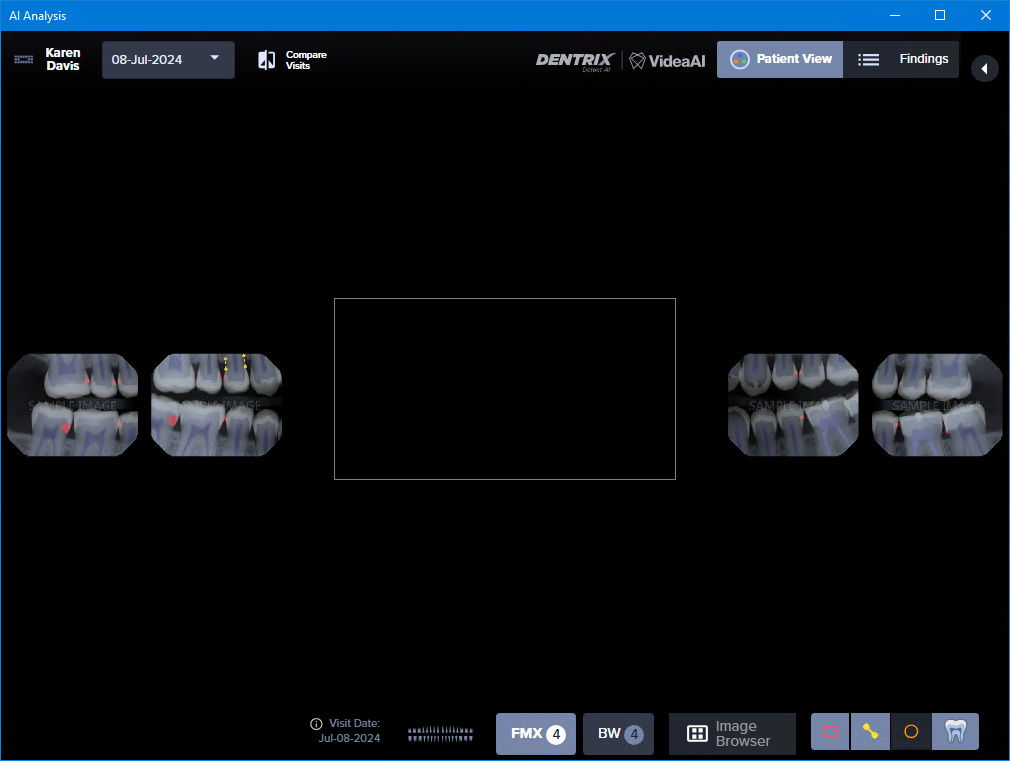
3. To view a specific image, click it.
While the Patient View mode is not intended for diagnosis, it is helpful for communicating radiographic results to your patients and showing them tooth anatomy. The pinkish markings are restorative indicators and show how far caries have penetrated the enamel and/or the dentin.

4. To view further detail, click Findings.
The Restorative list appears. In this view, you can Confirm, Reject, or Monitor caries indications.
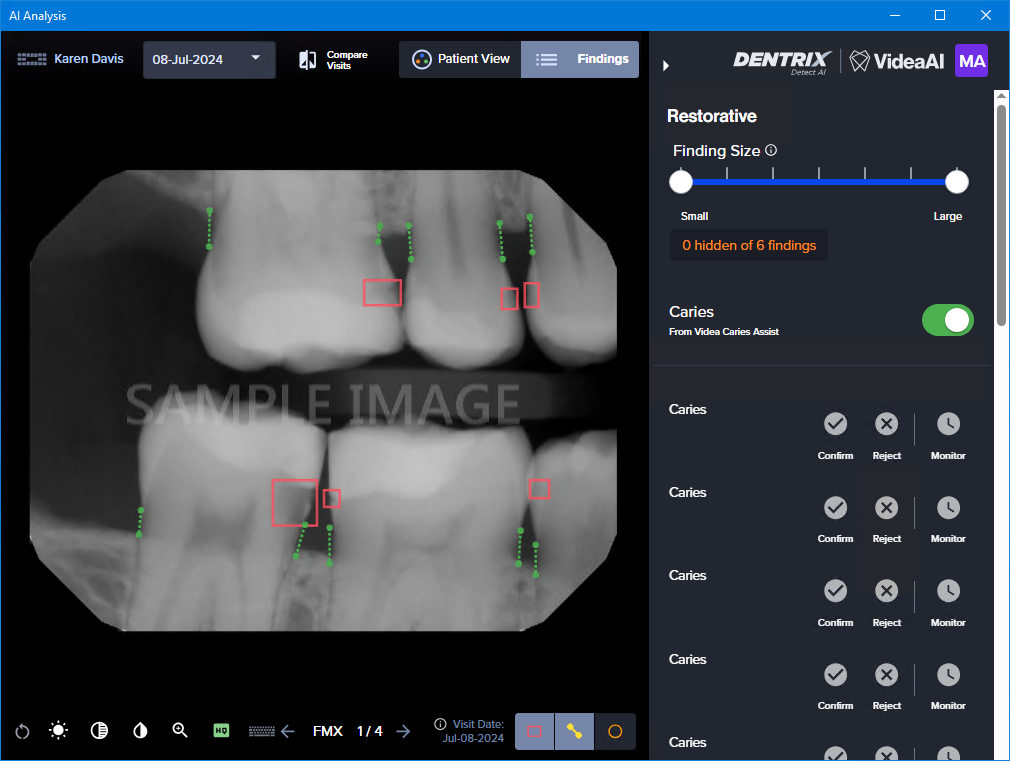
5. To Confirm, Reject, or Monitor the patient's caries, do one of the following:
Hover your mouse pointer over a caries indicator, and then from the menu, click the desired status.
Note: Hovering your mouse pointer over an RBL indicator reveals the tooth number, point, measurement, and side.
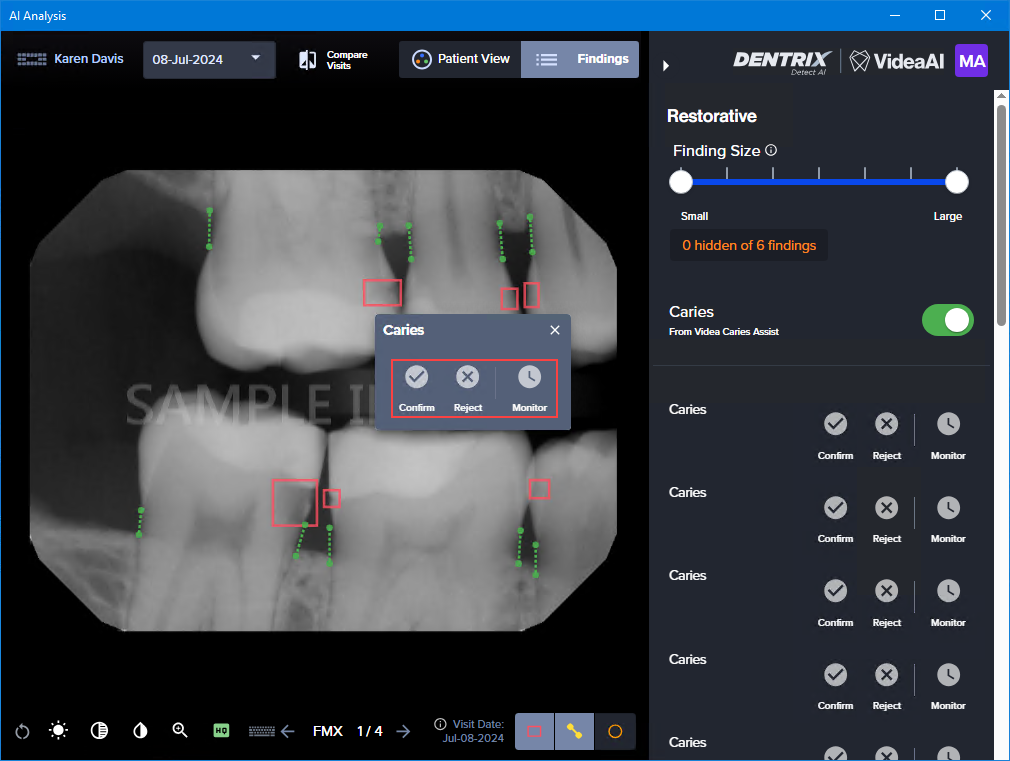
Hover your mouse pointer over Caries in the Restorative list (the indicator color changes to a light blue), and then click desired status.
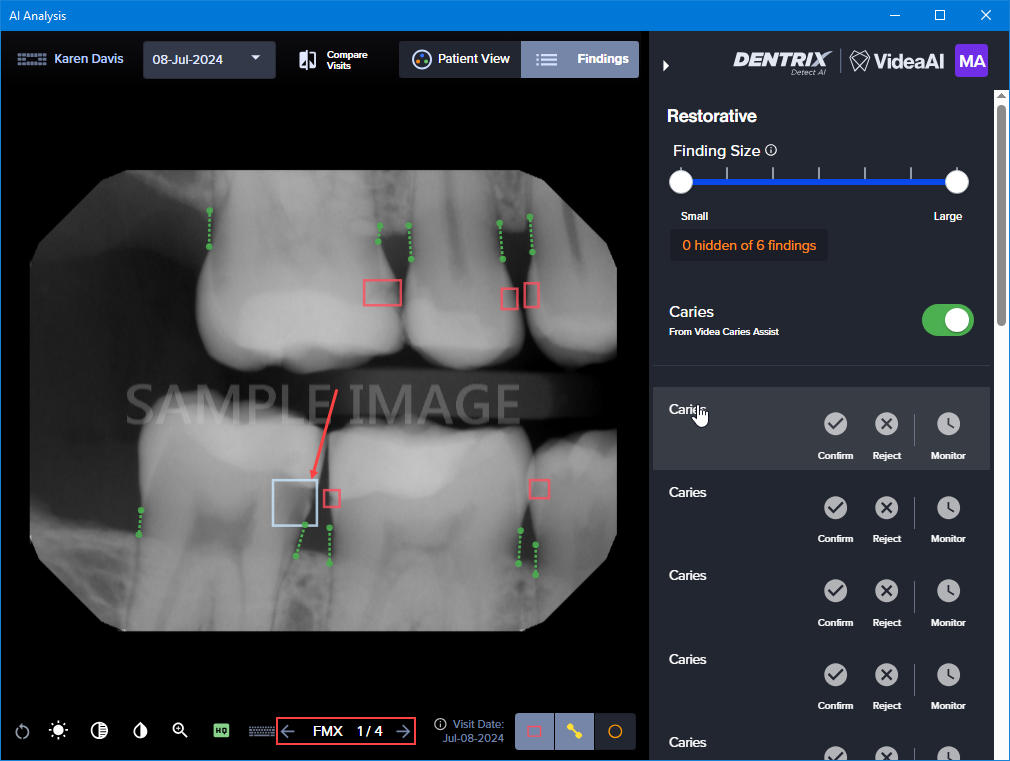
6. To navigate the images, click the left and right arrows at the bottom of the panel.