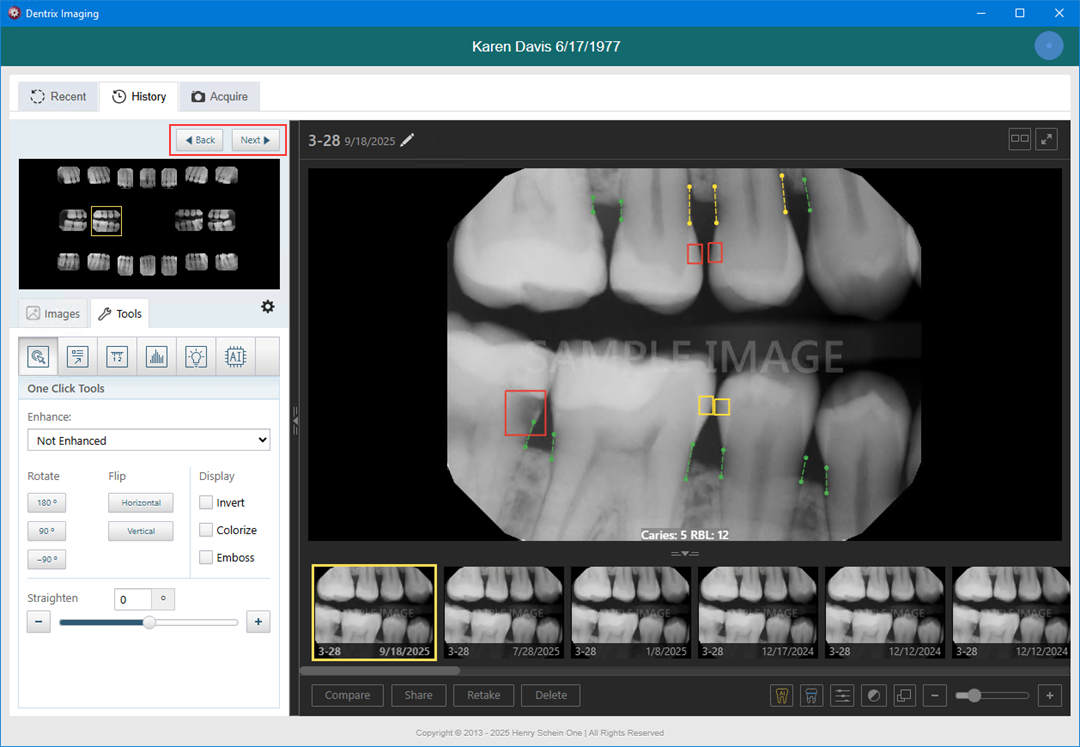An "image stack" refers to a collection of images that are grouped together by tooth number in the same exam. This grouping facilitates a layered display within the imaging software, allowing you to navigate through the images by using the UI controls. The arrangement of the stack ensures that the most recently captured image is typically displayed at the top, but you can easily access earlier images by using the arrow buttons to navigate through the images. This allows you to closely compare subtle changes and details within the same area across different images taken in the same exam.
To navigate an image stack
1. Switch to the modality view.
The Imaging panel switches to the modality view for Intraoral X-rays and Intraoral Photographs.
Note: Image stacks are indicated by a number inside a yellow triangle in the bottom-left corner of the image thumbnail.
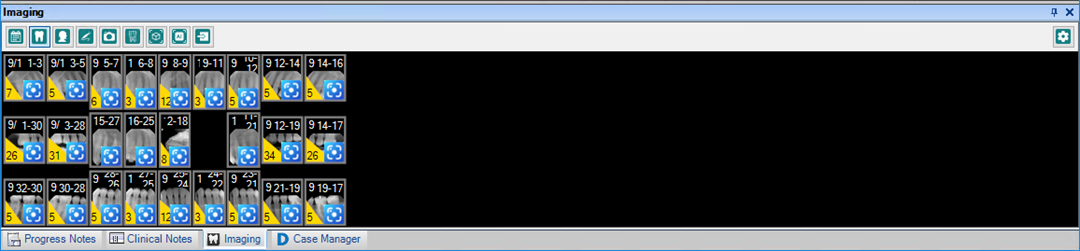
2. To navigate the image stack, do one of the following:
Click the stack that you want to navigate, and then click the Previous Image or Next Image icon to navigate the selected thumbnail images.
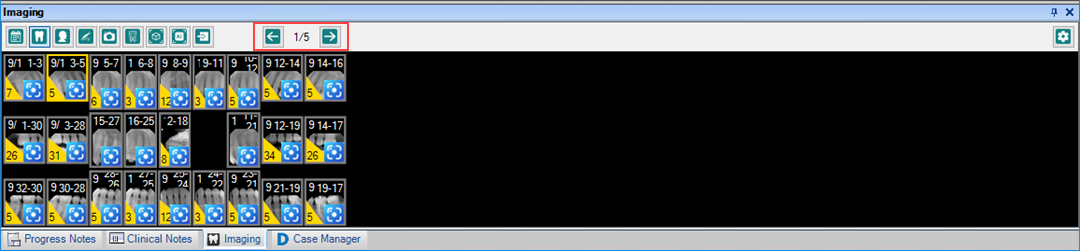
Click the stack a second time to open Dentrix Imaging. To navigate the images, click the Back or Next button.