

Henry Schein One has partnered with VideaHealth to apply artificial intelligence (AI) to bitewing analysis through Dentrix Smart Image. You can use Dentrix Detect AI to make diagnoses more accurate and improve patient trust.
Note: All new images are automatically submitted to VideaHealth for analysis even if they were not acquired using Smart Image. You may need to enable background polling when you are using the DEXIS connector to retrieve the images even if Smart Image is hidden and you are using the Integrator.
Important:
This technology has received FDA clearance for use with patients aged 22 and older.
Before using Dentrix Detect AI, you must update Smart Image to the latest version.
To analyze a bitewing using Dentrix Detect AI
1. Acquire a bitewing image using your preferred imaging software.
2. In the Imaging panel, click the image that you want to analyze.
Note: If the image has already been analyzed, an icon appears above the image with the number of caries Dentrix Detect AI found.
The Diagnostic Viewer appears, the image processes, and any caries Dentrix Detect AI found are outlined in red.
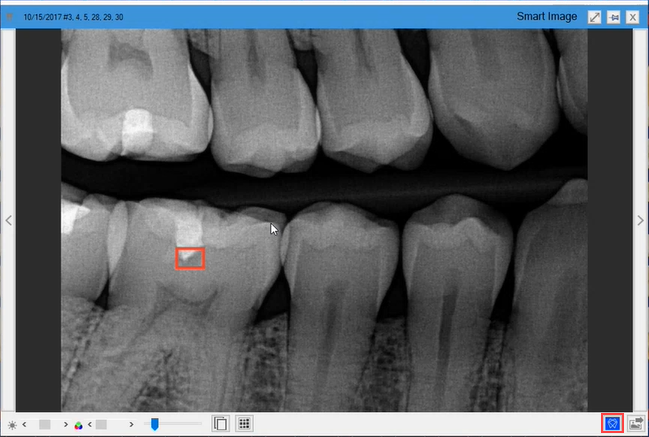
3. To view the details of the analysis or to hide the results, click the VideaHealth AI button.
The following details box appears.

4. To hide the results, click Show AI findings.