

Dentrix Imaging is a module in the Dentrix Practice Management System. Dentrix Imaging is designed to integrate with various third-party imaging software solutions. Depending on the brands of imaging software that you use in your practice, you can use Imaging to interact with one or more of your imaging software applications and imaging devices to automate common imaging and practice management related activities.
To acquire an image
1. In the Imaging toolbar, click the Acquire a 2D/3D or CAD/CAM Image button.
The Imaging Acquisition dialog box appears.
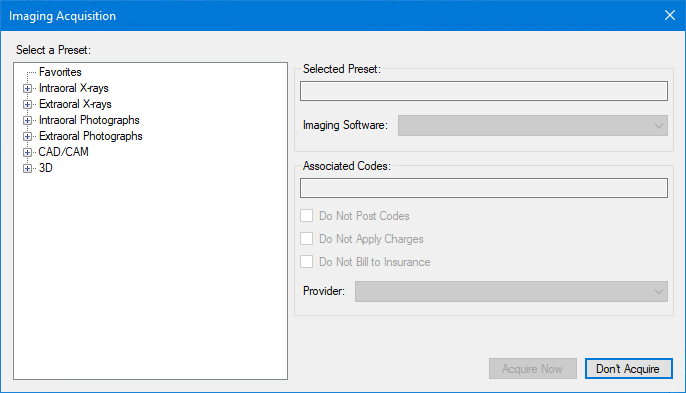
2. Under Select a Preset, click the image type (Intraoral X-rays), and then the specific type of image (1BW) you want to capture.
The type of image you selected appears in the Selected Preset text box, and if applicable,the associated codes in the Associated Codes text box.
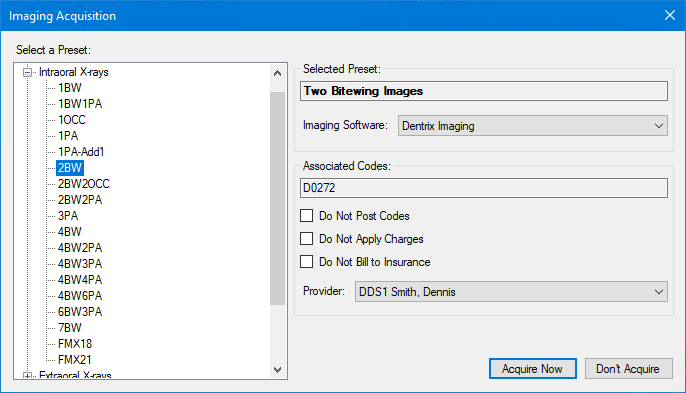
3. From the Imaging Software list, select the imaging software that you want to open.
4. Select one of the following options:
Do Not Post Codes – No procedure codes are posted for the acquisition.
Do Not Apply Charges – The amount of posted procedure codes is set to $0.
Do Not Bill to Insurance – Posted procedure codes are not billed to insurance providers.
5. To change the provider, click the Down arrow, and select the appropriate provider from the list.
6. Click Acquire Now.
The imaging application opens from which you can select the template and acquire the images.