The dentriXlink toolbar is accessible from most Dentrix modules from which you can select a patient. dentriXlink acts as a bridge between Dentrix and other clinical technologies (such as digital X-rays, computerized perio probes, and so forth). You can use dentriXlink to launch a variety of supported software systems from Dentrix and pass patient information to that software. The image below shows an example of a Dentrix toolbar and the button used to open the dentriXlink toolbar.
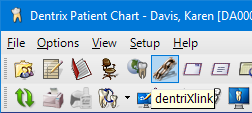
Once you open the dentriXlink toolbar, you can place it anywhere on the
desktop, independent of the Dentrix modules. The dentriXlink toolbar can
remain open and "always on top." The
examples below show how the dentriXlink toolbar appears with links displayed.
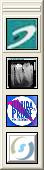
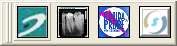
You can use a right-click shortcut menu to open an Options dialog box where you change the orientation of the toolbar and set other options, such as whether the toolbar button text also appears on the toolbar.

When you click a button for an integrated product from the dentriXlink toolbar, a set of patient information for the current patient (such as patient name, unique ID, and so forth) and/or practice information is passed to the third-party program, and the third-party program is opened for that patient.
Henry Schein sells "keys" (links) that automatically add a button to the dentriXlink toolbar for integration with that third-party product. Most of the keys are for X-ray and imaging systems, but keys for other third-party products are also available. For more information about ordering, contact Dentrix Sales at 1-800-DENTRIX, option 1.
In the example below, the key/link for Trophy has been installed and is displayed on the dentriXlink toolbar.
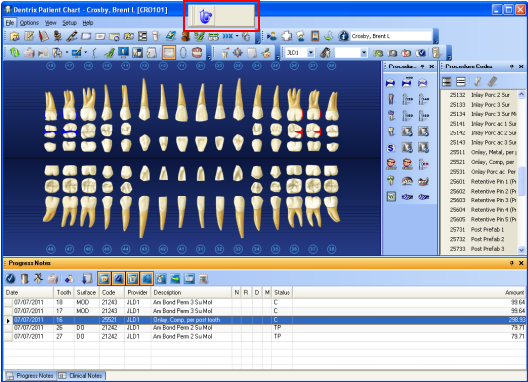
With a patient selected in Dentrix (in this example, Brent Crosby is selected in the Patient Chart), when you click the Trophy link from the dentriXlink toolbar, the Trophy software opens with the patient's information that is stored in Trophy.
Note: If no account exists in Trophy for the selected patient in Dentrix, a new account is created in Trophy the first time the link is used for that patient.
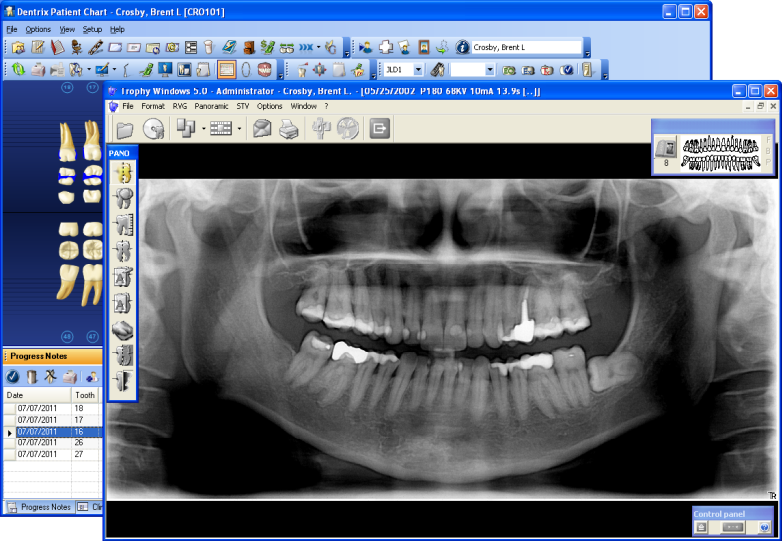
The supported third-party products that have been tested for use with Dentrix are:
CliniViewXV
Dexis 10 (supports Windows 7 only)
DXIS Plus (Sigma Biomedics Signet) Note: This is a discontinued product but the bridge is still supported.
Florida Probe 9 (supports Windows 7 only)
Planmeca
Romexis V3.6.0 R (supports Windows 8.1 only)
Note: Uses the Name Grabber and
Genesis PM Bridge to connect the patient name from Dentrix.*
Schick
CDR DICOM
Note: Uses the Apteryxware Universal
Integrator.*
Sidexis 2.5 (supports Windows 7 only)
TigerView
Tekscan III
Trophy (Kodak)
VixWin (Gendex)
Visix (Air Techniques)
*These bridges are provided by third parties and not by Henry Schein.
To access one of the third-party products listed from DentriXlink
1. Select a patient.
2. Click
the DentriXlink button ![]() on the toolbar.
on the toolbar.
3. From the DentriXlink toolbar, click the button for the third-party software you want to open.
The third-party software opens.