By default, each time you post a procedure to the Patient Chart, the patient's primary provider is automatically assigned from the Family File. However, occasionally a patient may see another provider in the practice. In a situation such as this, you can select a different provider for the current charting session and assign all procedures posted during the session to that provider. The next time you select the patient, the work is automatically assigned to the former provider.
To change a provider temporarily
1. Select a patient.
2. In the Patient Chart, click File, and then click Select Provider.
The Select Provider dialog box appears.
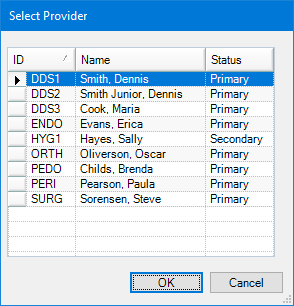
3. To sort the provider list, click the column header.
4. Select the provider you want to assign temporarily to the selected patient, and then click OK.
All procedures for the selected patient are posted to the temporary provider.