You can customize any toolbar in the Patient Chart to better meet your needs by removing the buttons you do not use.
To remove a button from a toolbar
1. In the Patient Chart, click View, point to Toolbars, and then click Customize Toolbars.
The Customize dialog box appears.
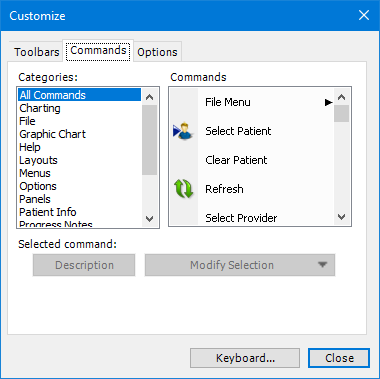
2. Click the Commands tab.
3. In the Patient Chart, click the toolbar button that you want to remove.

4. In the Customize dialog box, click Modify Selection, and then from the list, click Delete.
5. Under Commands, select the button that you want to remove, and then click Delete.