You can rearrange the buttons on your toolbars or the options in a menu to suit your personal preferences.
To rearrange toolbar or menu options
1. In the Patient Chart, click View, point to Toolbars, and then click Customize Toolbars.
The Customize dialog box appears.
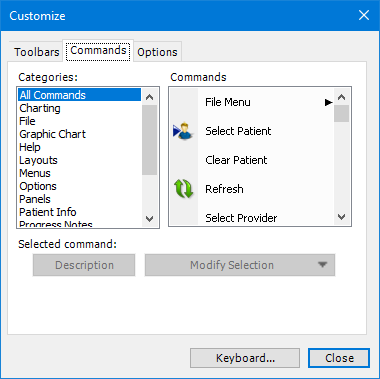
2. Click the Commands tab.
3. Under Categories, click the category that you want to modify, and then complete the following:
To rearrange the Switch To menu options, click Switch To. In the Patient Chart, click File, point to Switch To, click the option you want to move and drag it to the position that you prefer.
To rearrange the buttons in the toolbars, click Toolbars, click the toolbar button that you want to move, and drag it to the position you prefer.