Using Dentrix Help, you can easily find the information you are looking for by clicking the three icons in the left pane:
Table of Contents icon - Lets you browse the Help file's table of contents. Help topics are organized by Dentrix modules and features. To expand the contents of a module or topic, click the + sign next to a module's or a topic's title, and then click the desired topic.
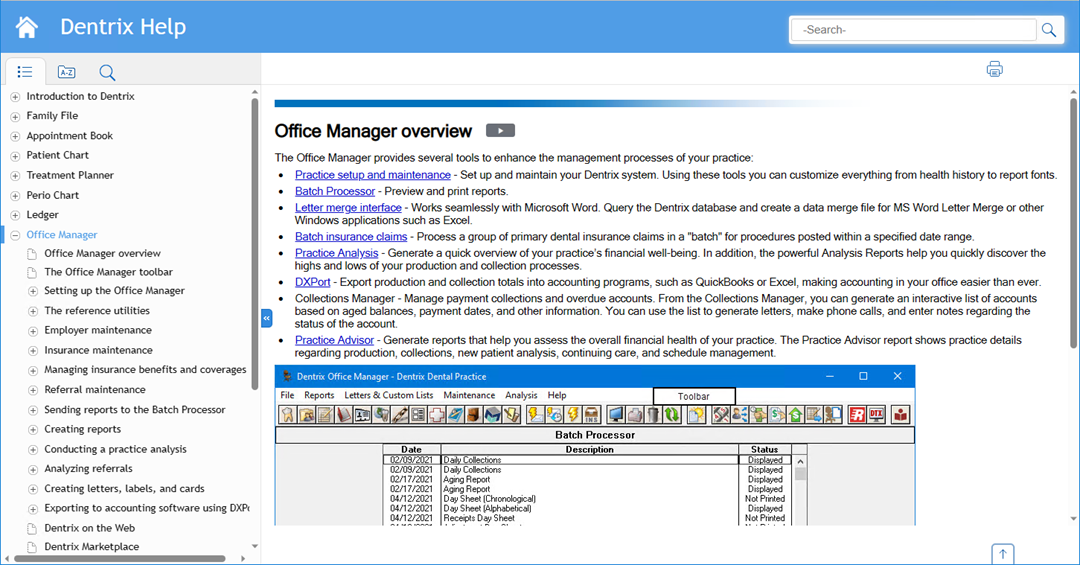
Index icon - To search for Help topics using the alphabetical index, you can either scroll through the list, or type the topic name in the Filter Keywords text box.
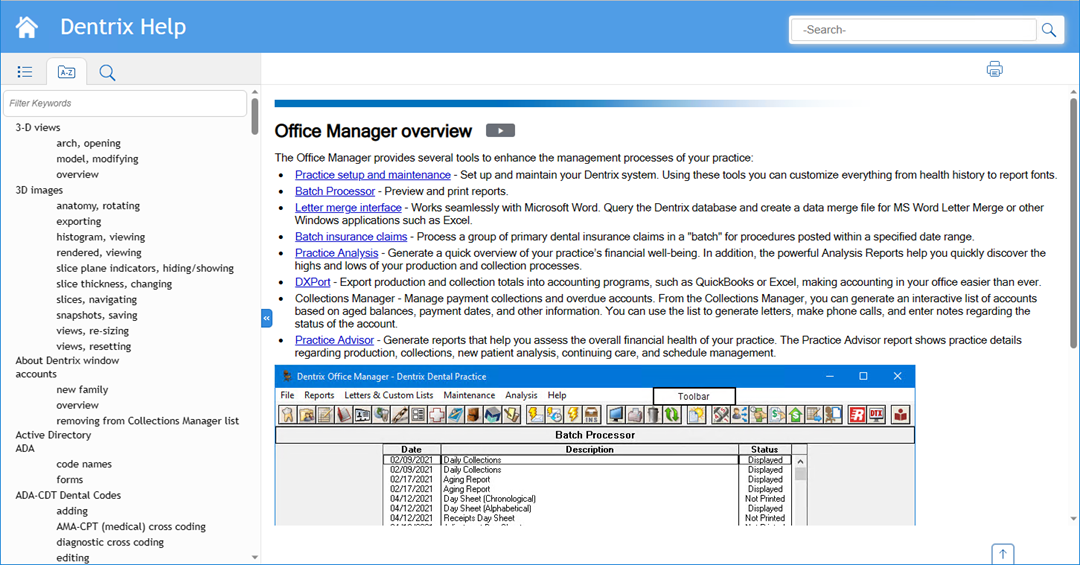
Search icon - To search the Help, type the term you want to search for in the -Search- text box, or click the Search icon above the Table of Contents.
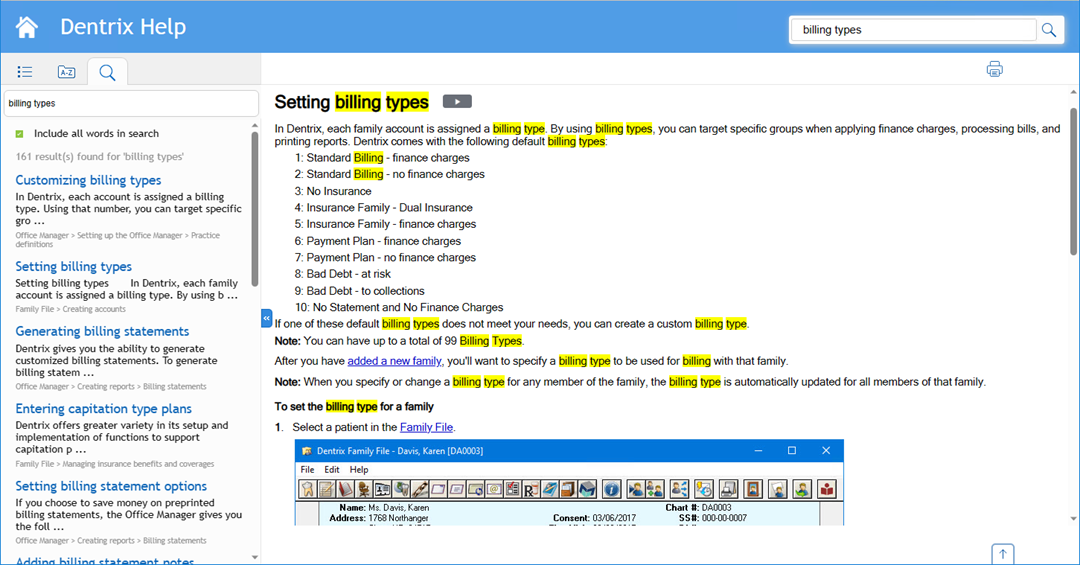
Some Help topics include an icon (next to the topic title) that you can click to access related information about the topic:
![]() Plays a video on a related topic.
Plays a video on a related topic.
You can print individual Help topics to refer to while following a procedure.
Tip: Printing Help topics may be helpful or necessary when a procedure involves turning off your computer or rebooting.
To print Help topics
1. Display the Help topic you want to print.
2. Click the Print icon.
The Print dialog box appears.
3. In the Print dialog box, under Printer, select the name of the printer you want to use for printing (if it isn't already selected).
4. Click Print.